| Prefix | Expression syntax | Description |
|---|---|---|
ACTIONS | ACTIONS.<action_slug>.result.<jsonpath> | Reference the result of an action |
TRIGGER | TRIGGER.<jsonpath> | Reference data passed via webhook or UI |
SECRETS | SECRETS.<name>.<key> | Reference a secret |
FN | FN.<fn_name>(<arg1>, <arg2>, ...) | Call an inline function |
${{ <context>.<expression> }} syntax:
ACTIONS context
Tracecat uses JSONPath
and dot notation to select outputs from previous actions.
JSONPath can also be used to filter and transform nested JSONs.Both
ACTIONS and TRIGGER expression contexts support JSONPath syntax.
If you are new to JSONPath or need a refresher, check out our JSONPath syntax cheatsheet.ACTIONS context.
Actions are referenced by a sluggified version of their name.
Example
Example
1
Rename action
For example, let’s assume you renamed the 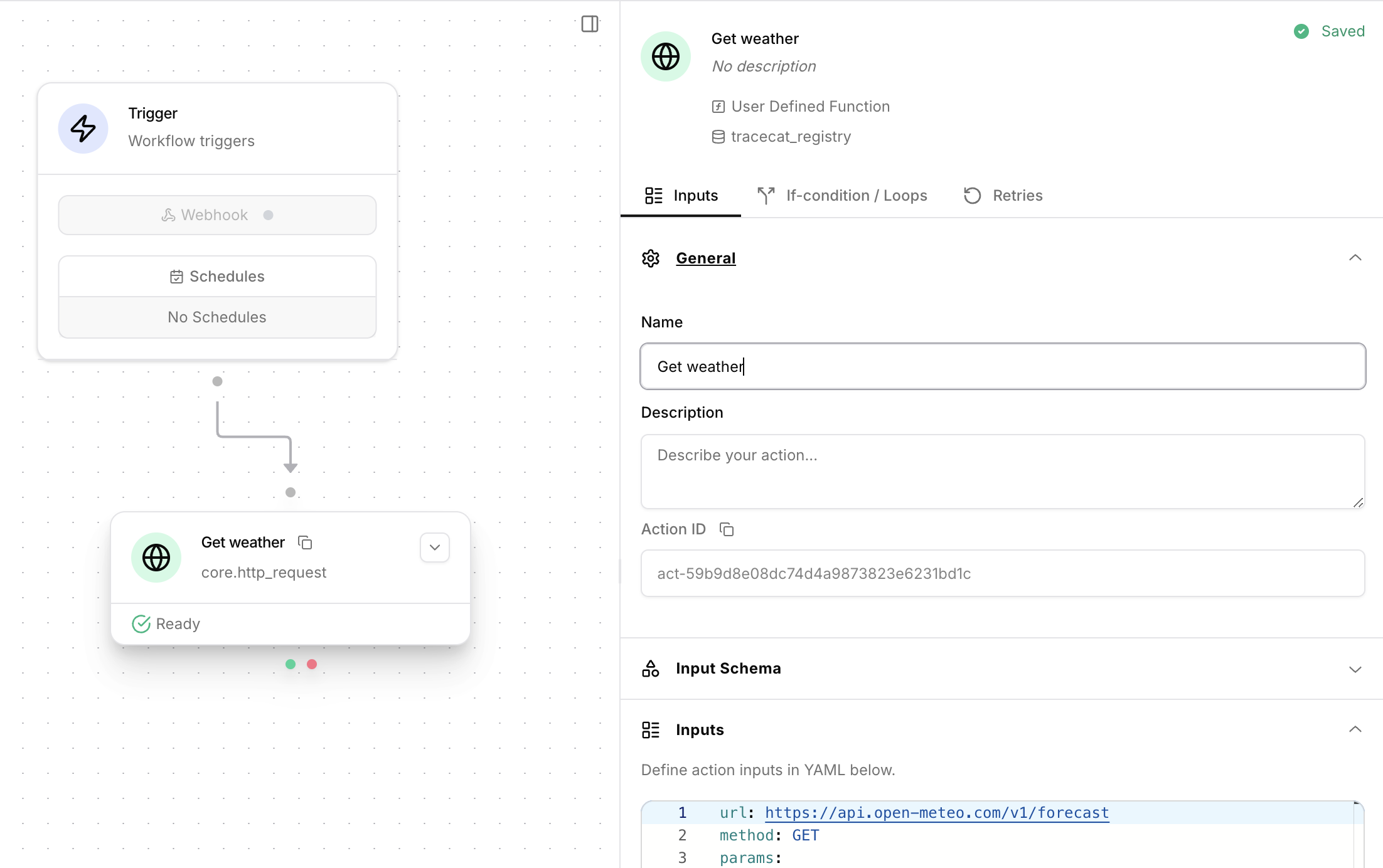
core.http_request action in Your first workflow from HTTP Request to Get weather.
You can rename the action under the General section in the action inputs panel.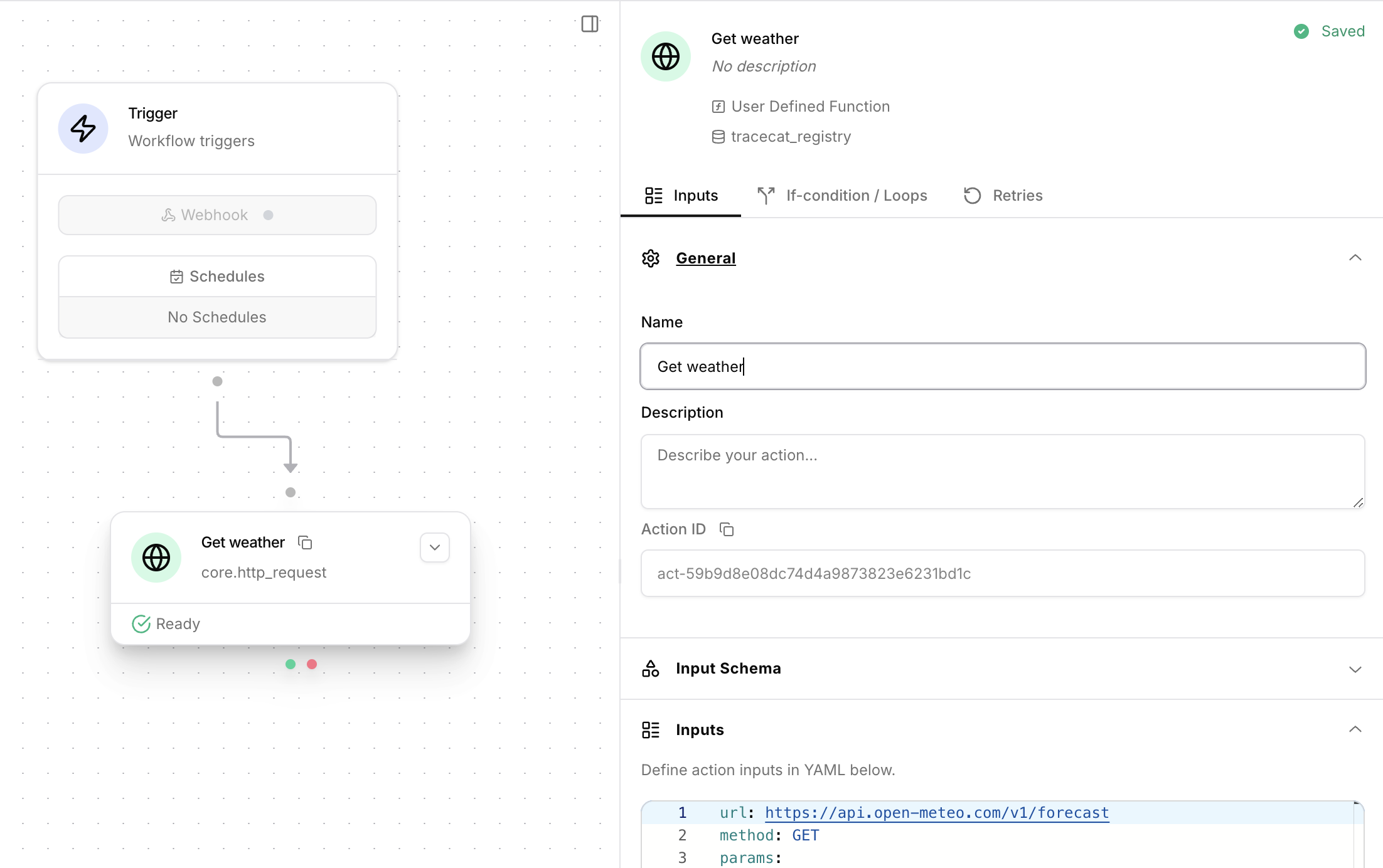
2
Reference action output
You can then reference the 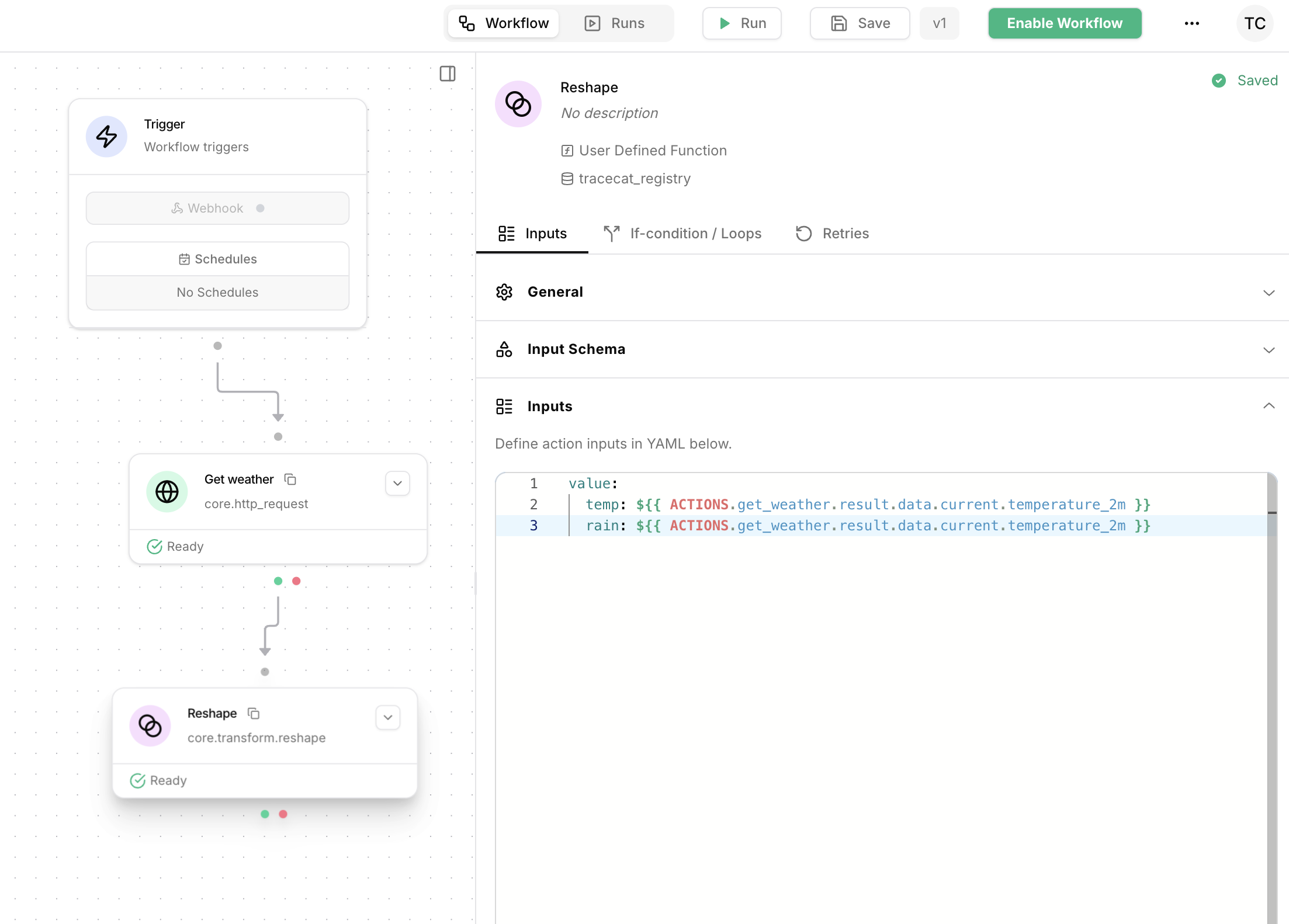
Get weather action’s output in the next action by using the ACTIONS.get_weather.result expression.
For example, you can use the core.transform.reshape action as a pass-through action to extract and organize the weather data.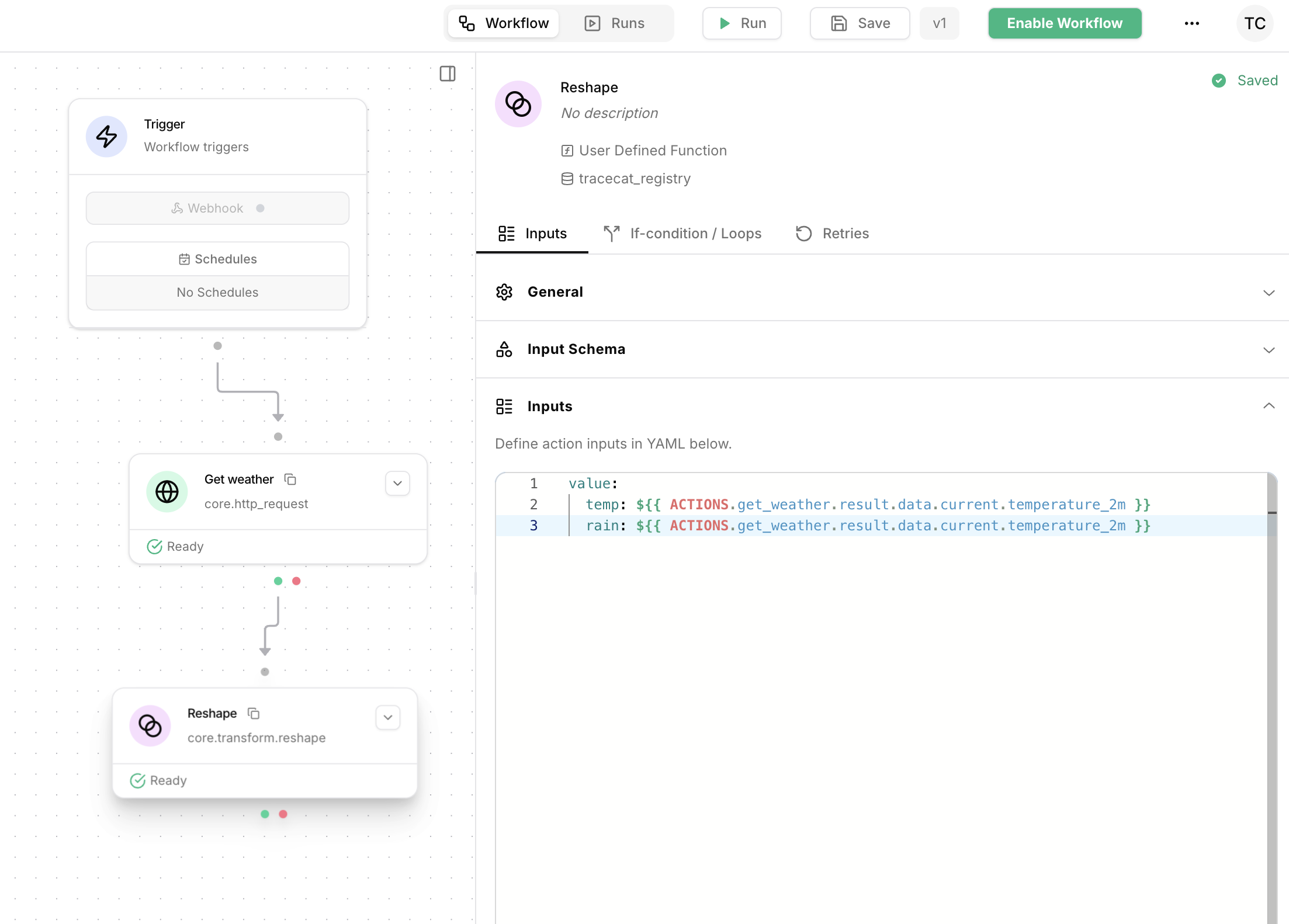
temp and rain outputs in downstream actions in the workflow using:TRIGGER context
Check out the workflow triggers tutorial for a detailed guide setting up webhooks for workflows.
Execute child workflow action.
Use the TRIGGER context to reference the data from the trigger as a JSON object.
Manual trigger example
Manual trigger example
1
Send webhook
For example, if you send a
POST request to the workflow’s webhook URL with the following payload:2
Reference webhook payload
You can reference the 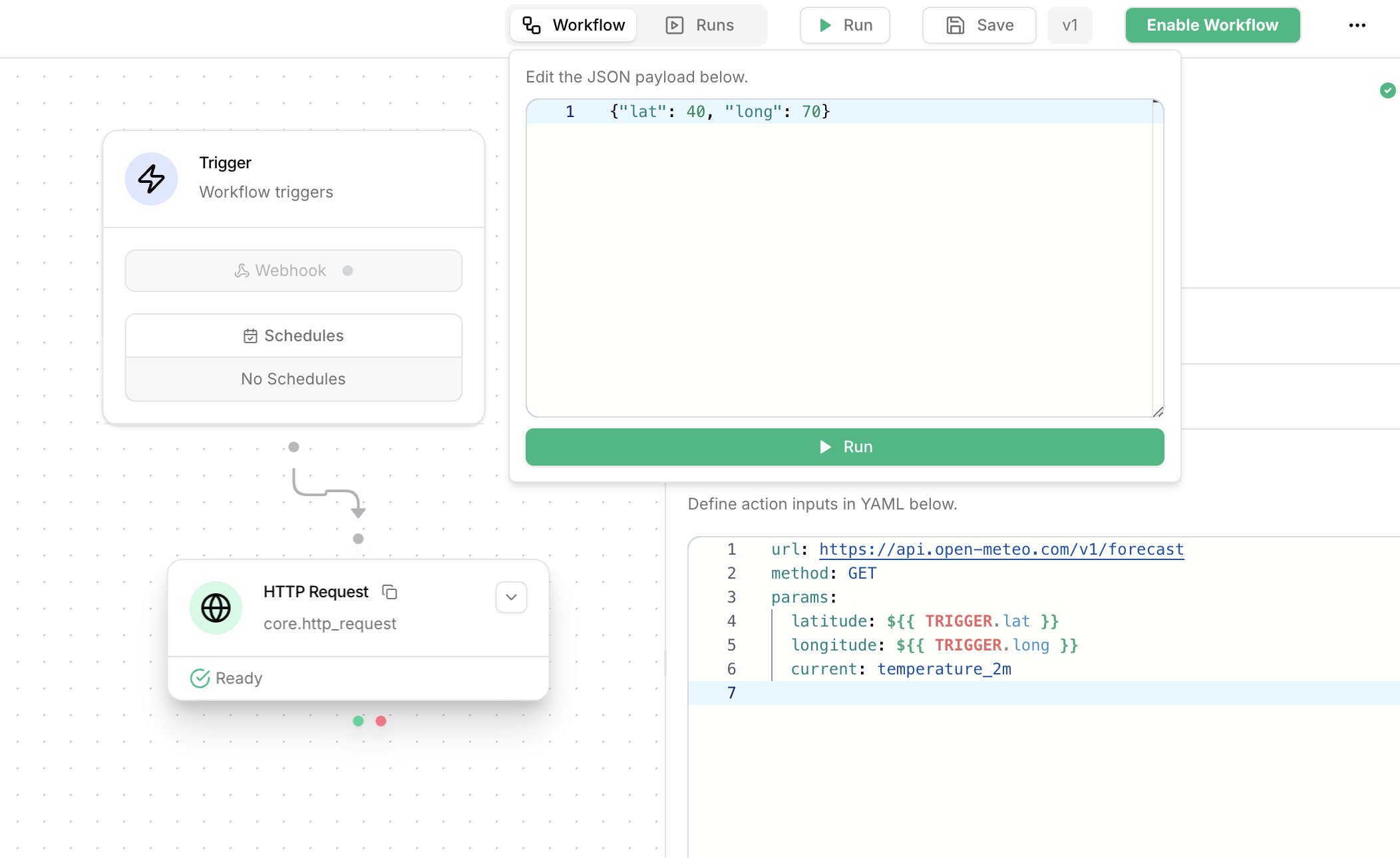
lat and long values in an action’s inputs using the TRIGGER context.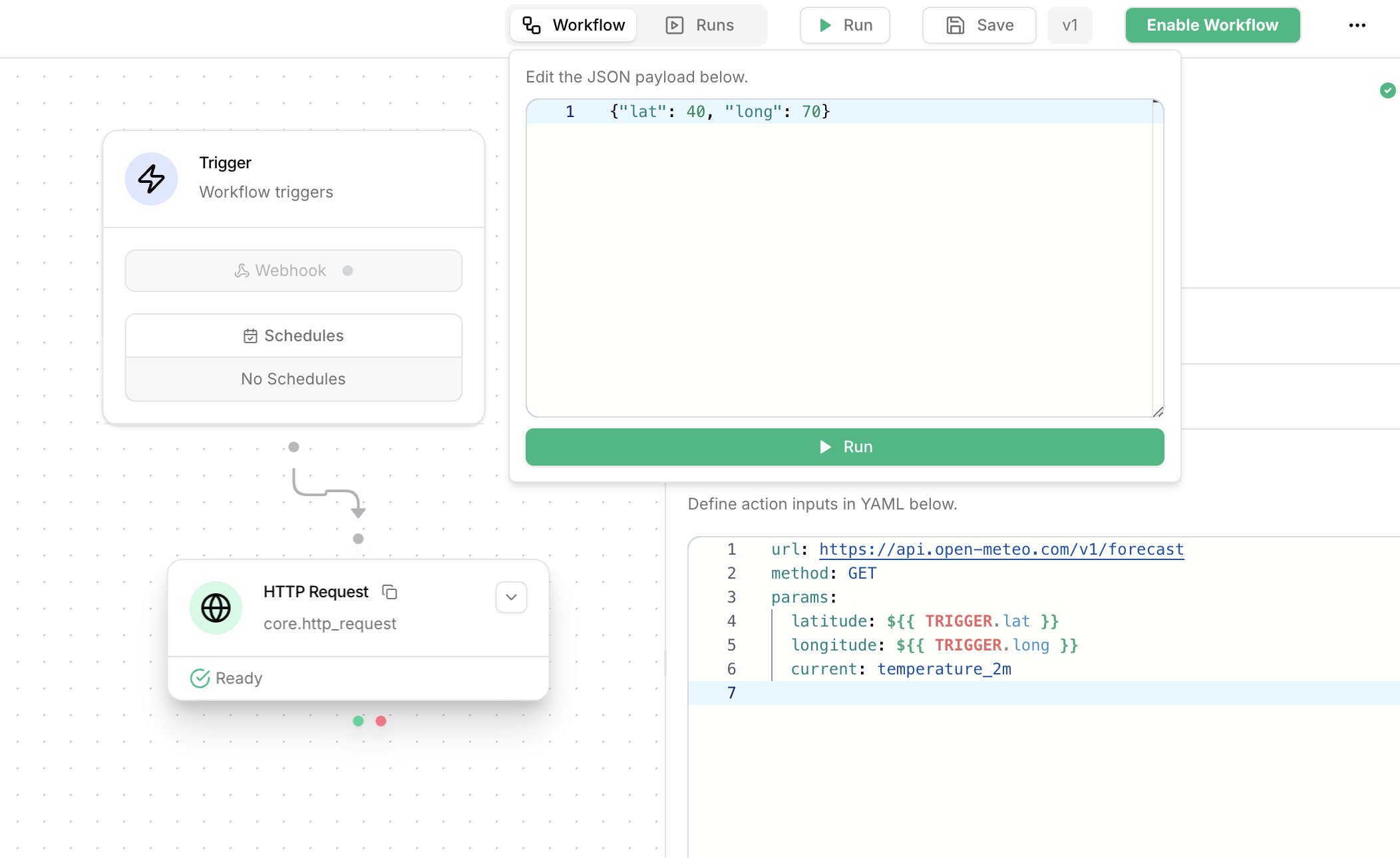
Webhook example
Webhook example
Given a workflow with a live webhook, the following curl command will send the JSON payload The following expression will return the string
{"data": {"name": "John", "age": 30}} and trigger the workflow:John:SECRETS context
Tracecat comes with a built-in secrets manager.
This allows you to store and retrieve sensitive data scoped to a workspace without exposing the value in plaintext.
Secrets are encrypted at rest and stored in the database.
Secrets stored in the secrets manager can be accessed using the SECRETS prefix:
Operators
You can use standard operators (+, -, *, /) on int, float, str, datetime, timedelta, list, and dict data in actions.
Example
Example
This expression will return the integer value 3:And the following expression will return the string
hello world:Typecasting
You can convert data from actions from one data type to another (e.g. from string to integer) using the following syntax:| Data Type | Behavior |
|---|---|
| int | Python int |
| float | Python float |
| str | Python str |
| bool | Custom bool - true for any truthy value, 1, or upper/lower case true |
Example
Example
${{ "101" -> int }} and ${{ int("101") }} both return the integer object 101.FN context
Tracecat supports inline functions in the FN context.
Here are some examples of functions you can use with FN:
For the following function examples, we’ll use the
Example alert JSON as sample data.
Feel free to copy and paste this into your own workflow to follow along.Example alert
Example alert