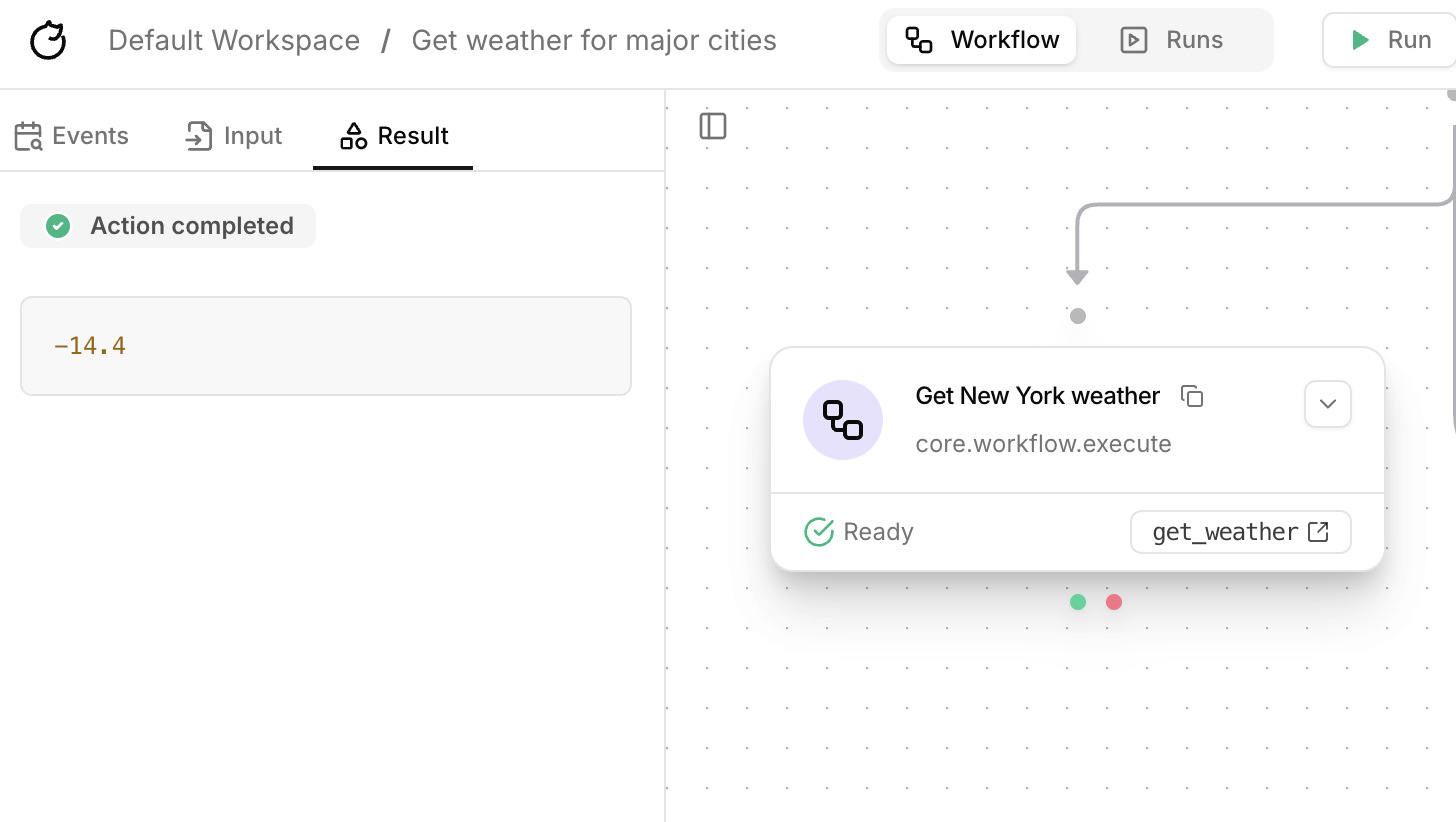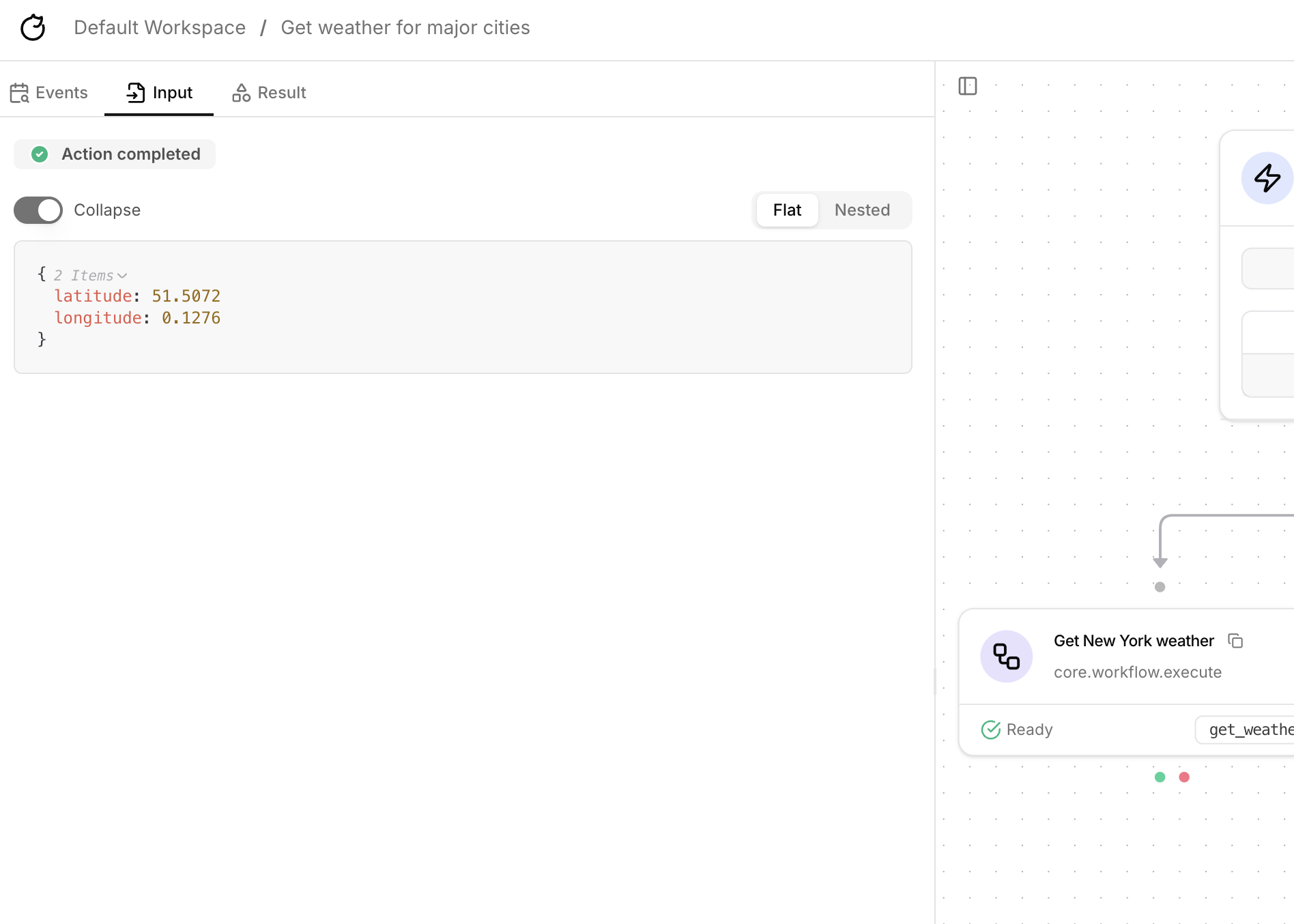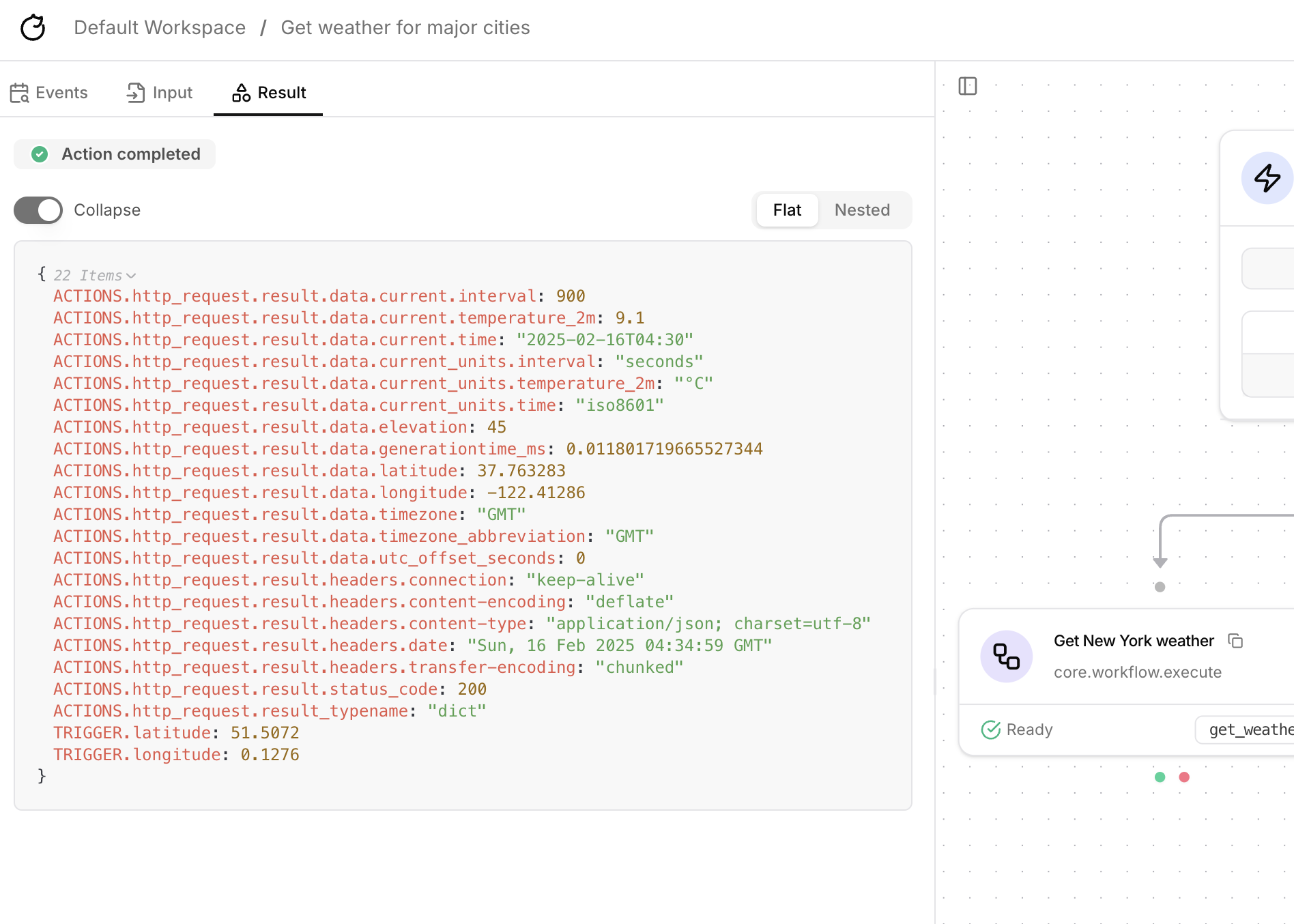Tracecat will always support unlimited workflows.
We recommend breaking up your workflows into smaller, reusable workflows whenever possible.
What you’ll learn
By the end of this tutorial, you’ll learn how to:- Call a workflow from another workflow
- Give a workflow a human-readable
alias - Use
trigger_inputto pass data into a child workflow - Use
Output Schemato define the data returned from a child workflow
Execute child workflow
Use thecore.workflow.execute action to call a workflow from another workflow.
You can call a workflow by workflow_alias (recommended) or by workflow_id.
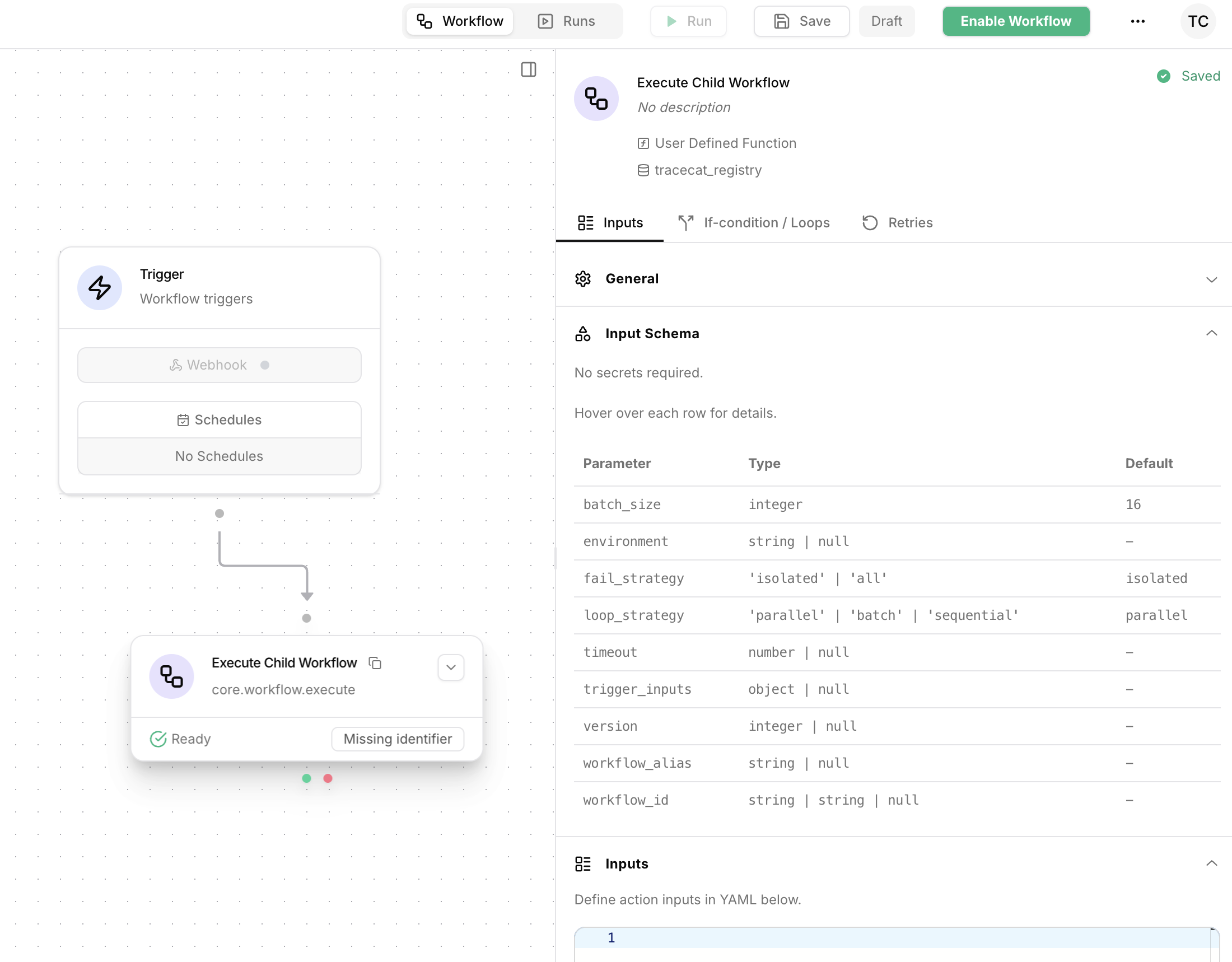
Alias
Give your workflows analias to call them by a human-readable name, in core.workflow.execute, as opposed to the workflow ID.
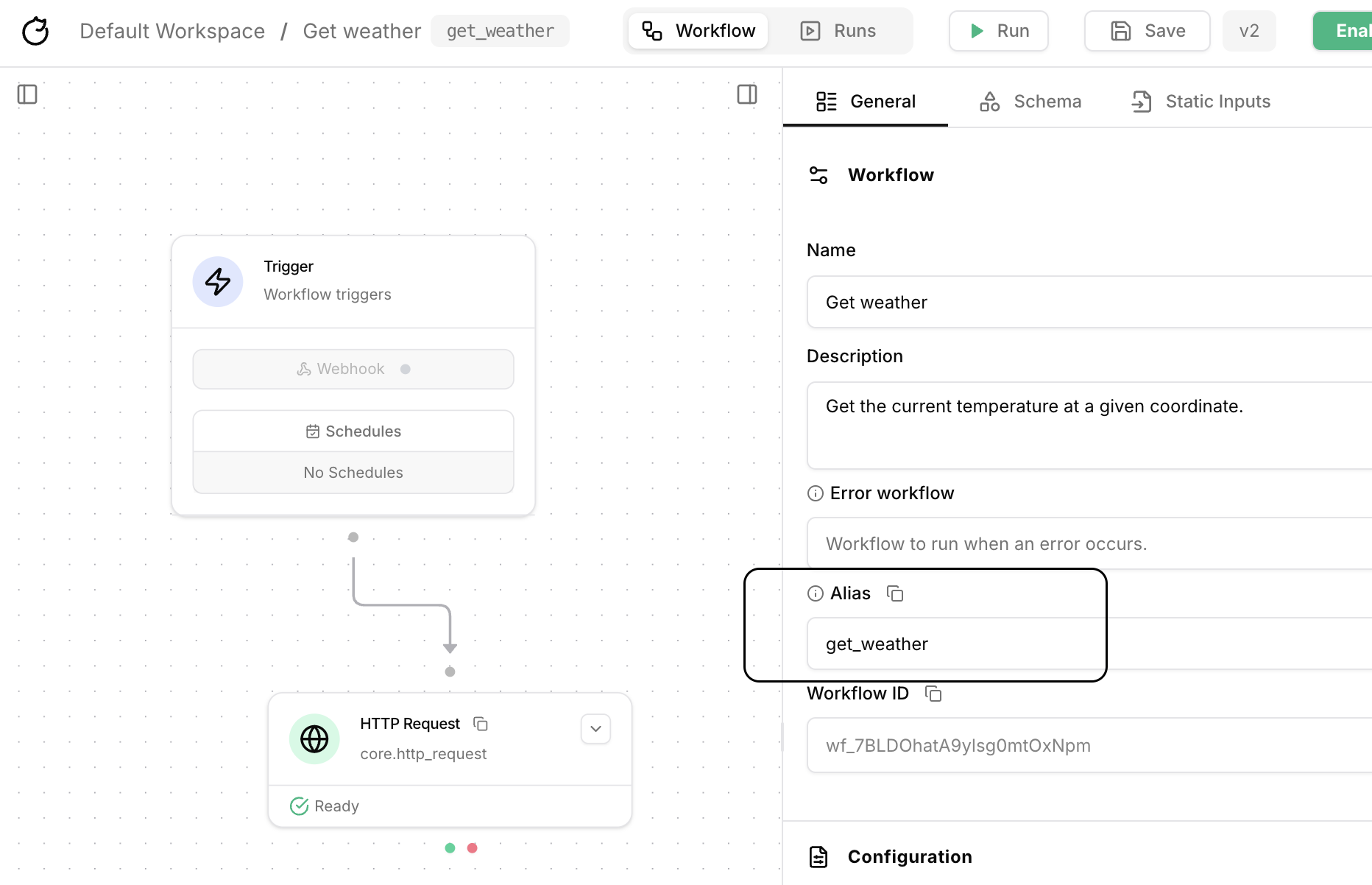
Trigger Inputs
To pass data into a child workflow, specifytrigger_inputs in the core.workflow.execute action’s inputs.
trigger_inputs takes a JSON-serializable object exactly like webhook payloads.
For example, the core.workflow.execute action inputs might be configured as:
Wait Strategy
Thewait_strategy parameter controls how the core.workflow.execute action behaves after creating a child workflow:
detach(default): The action returns immediately after creating the child workflow, without waiting for it to complete. The parent workflow continues execution.wait: The action waits for the child workflow to complete before marking itself as complete. Use this when you need the child workflow’s result.
Output Schema
You can use all core expression contexts: e.g.
ACTIONS, TRIGGER, FN within the Output Schema field.Output Schema field under the Schemas tab in workflow settings allows you to define the data returned from a workflow.
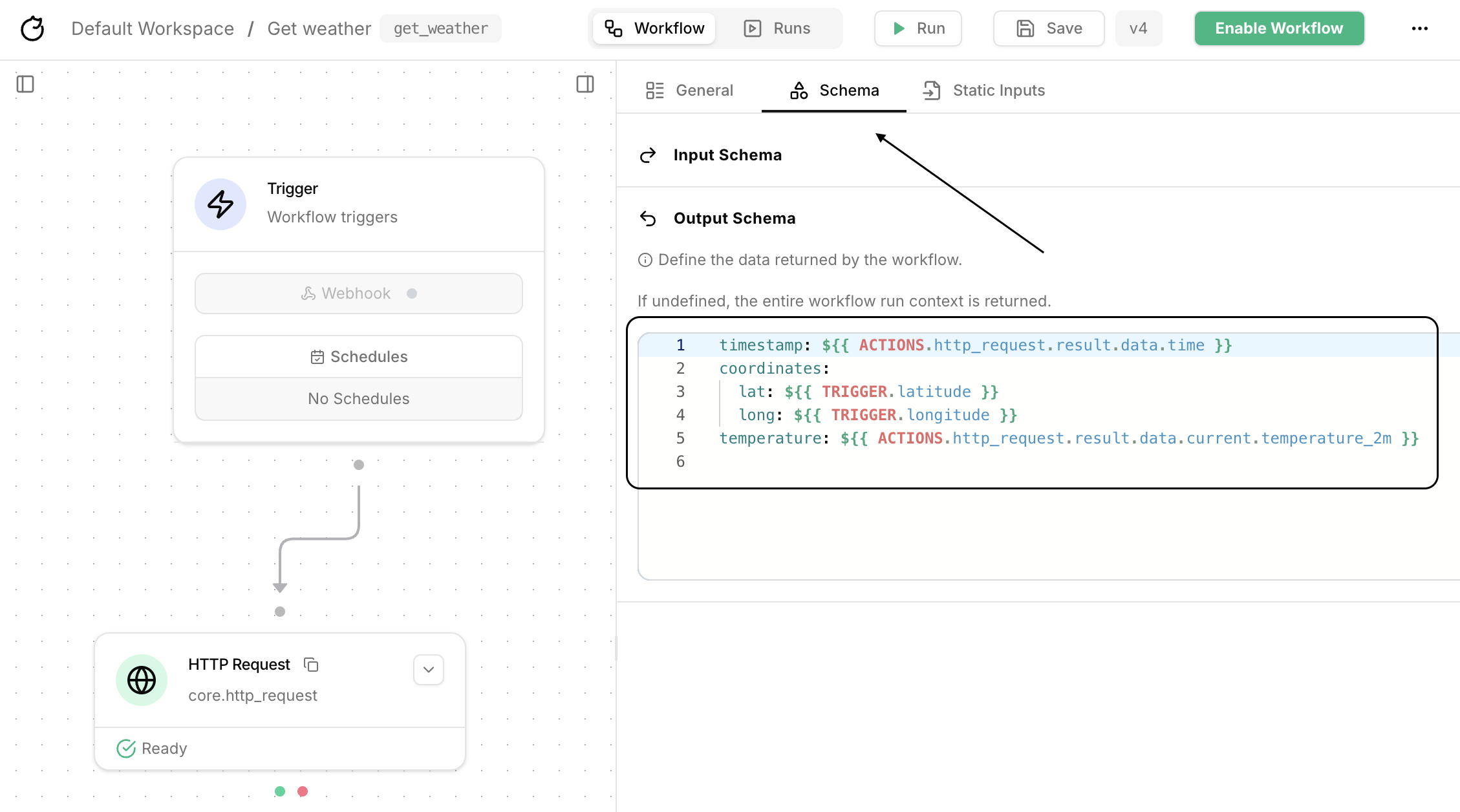
Output Schema field can be configured as a nested JSON object:
Tutorial
This tutorial assumes you’ve already completed the Quickstart tutorial.
Get weather that calls a weather API for the temperature.
Let’s build another workflow that calls the Get weather workflow for three different locations (New York, London, and Tokyo).
1
Parameterize child workflow
We currently hardcode the coordinates in the 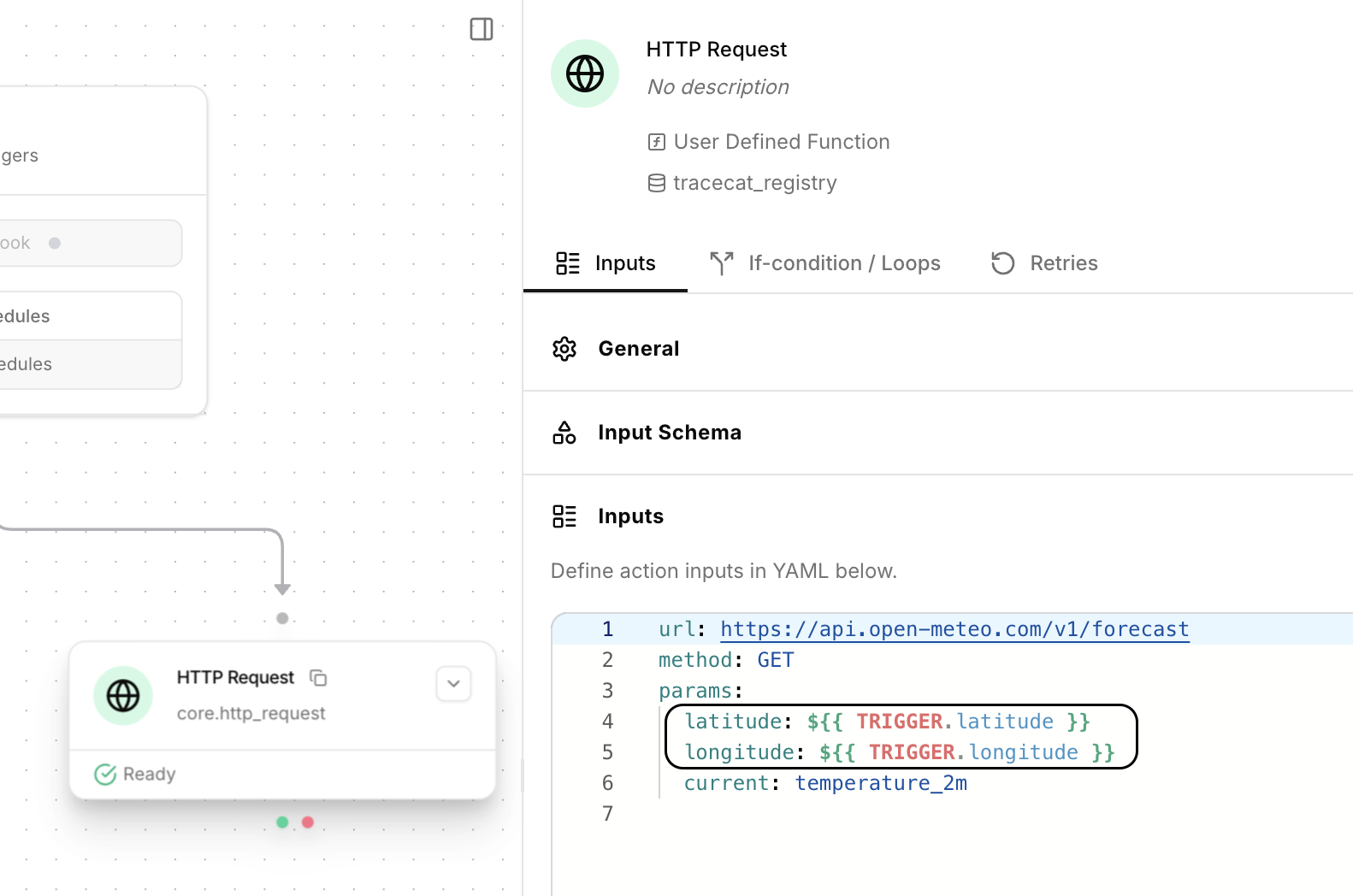
Get weather workflow.
Let’s change this so that we can pass in coordinates from the webhook trigger into the HTTP Request action.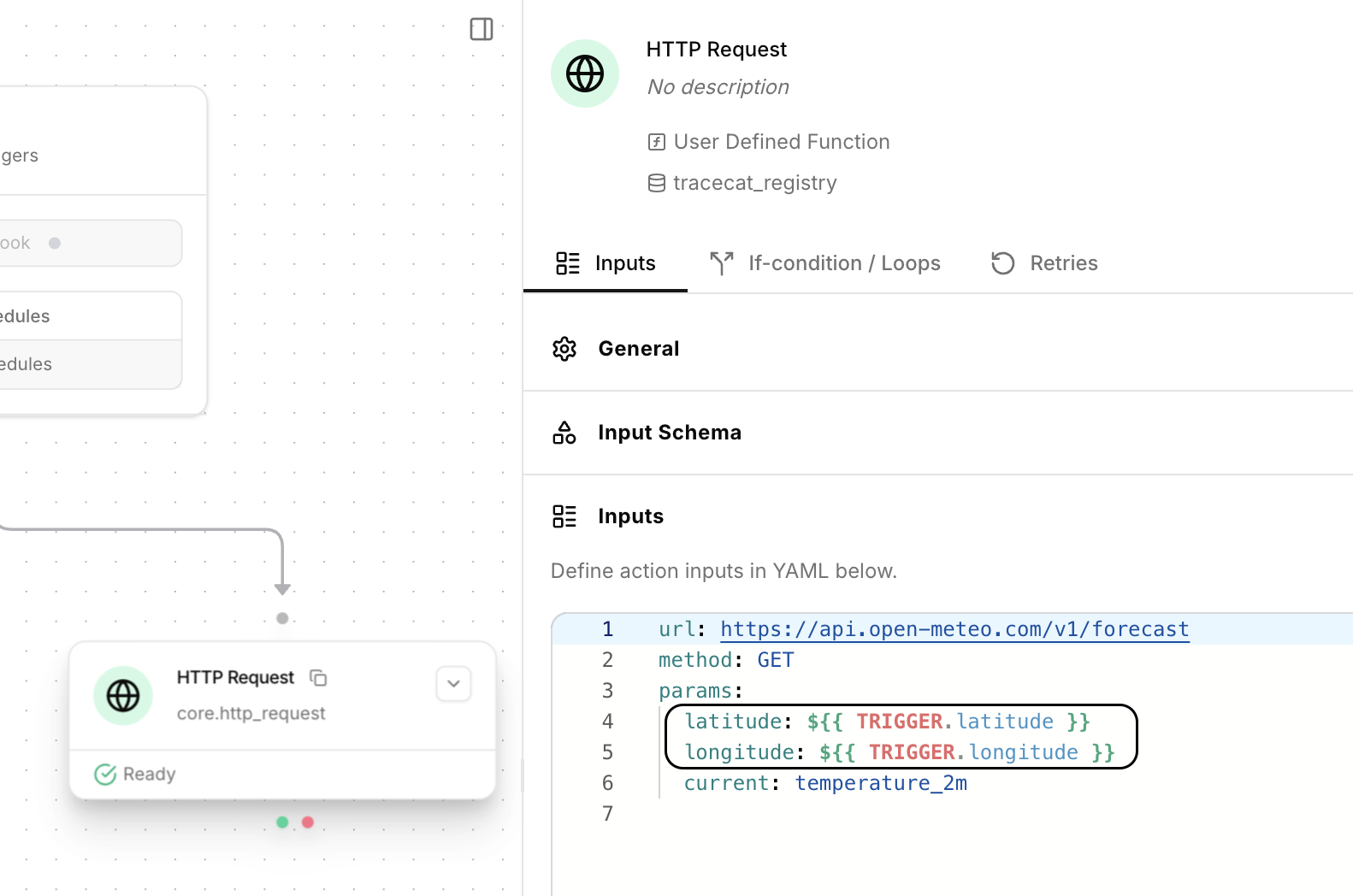
2
Create parent workflow
Create a new workflow.
Add three 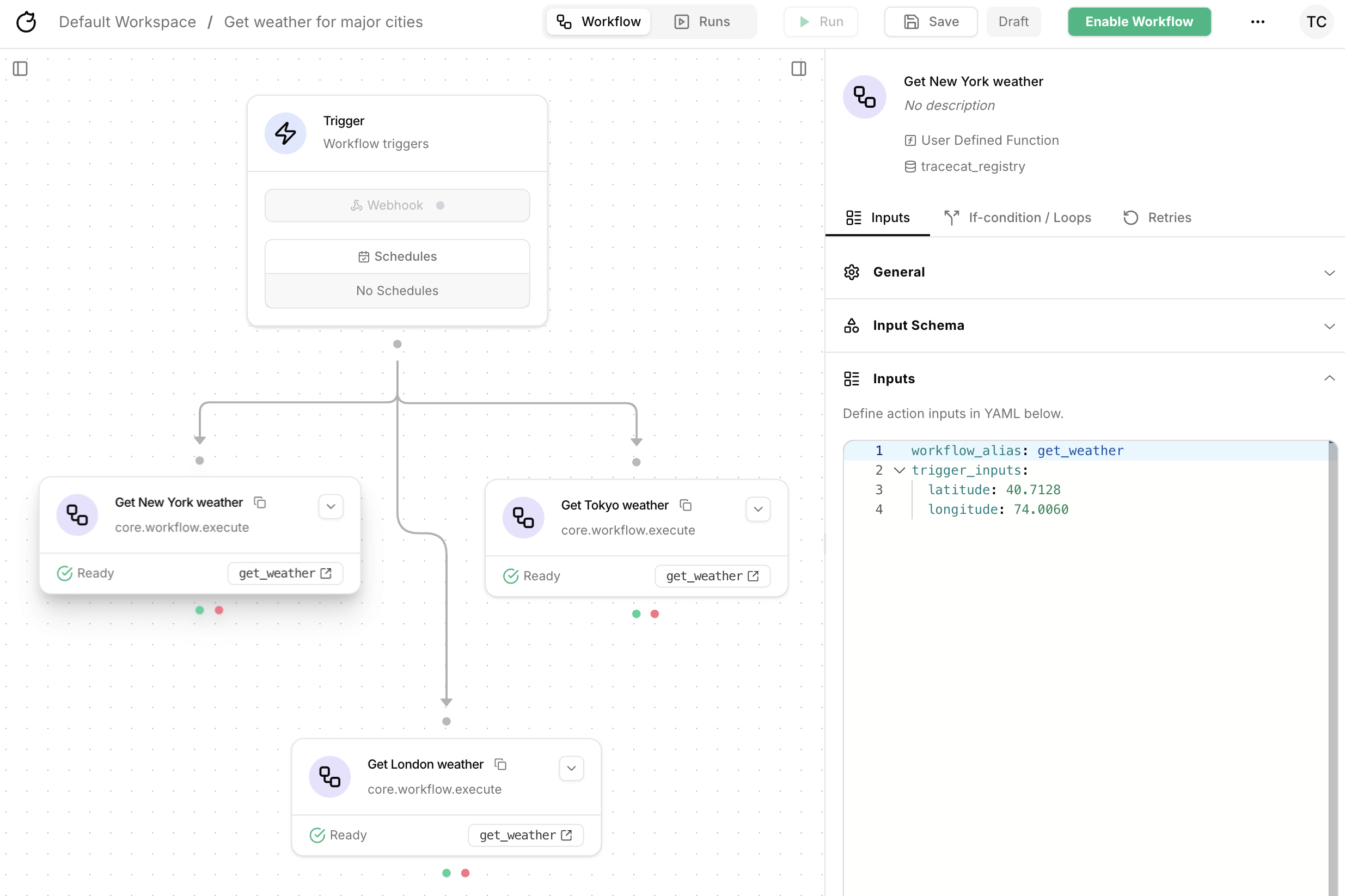
core.workflow.execute actions to the workflow, one for each location.
Configure each core.workflow.execute action to call the Get weather workflow (with alias get_weather) with the appropriate coordinates.We’re using
wait_strategy: wait here because we want to see the temperature results in the parent workflow.
If you don’t need the results and just want to trigger the child workflows, you can omit this parameter to use the default detach mode.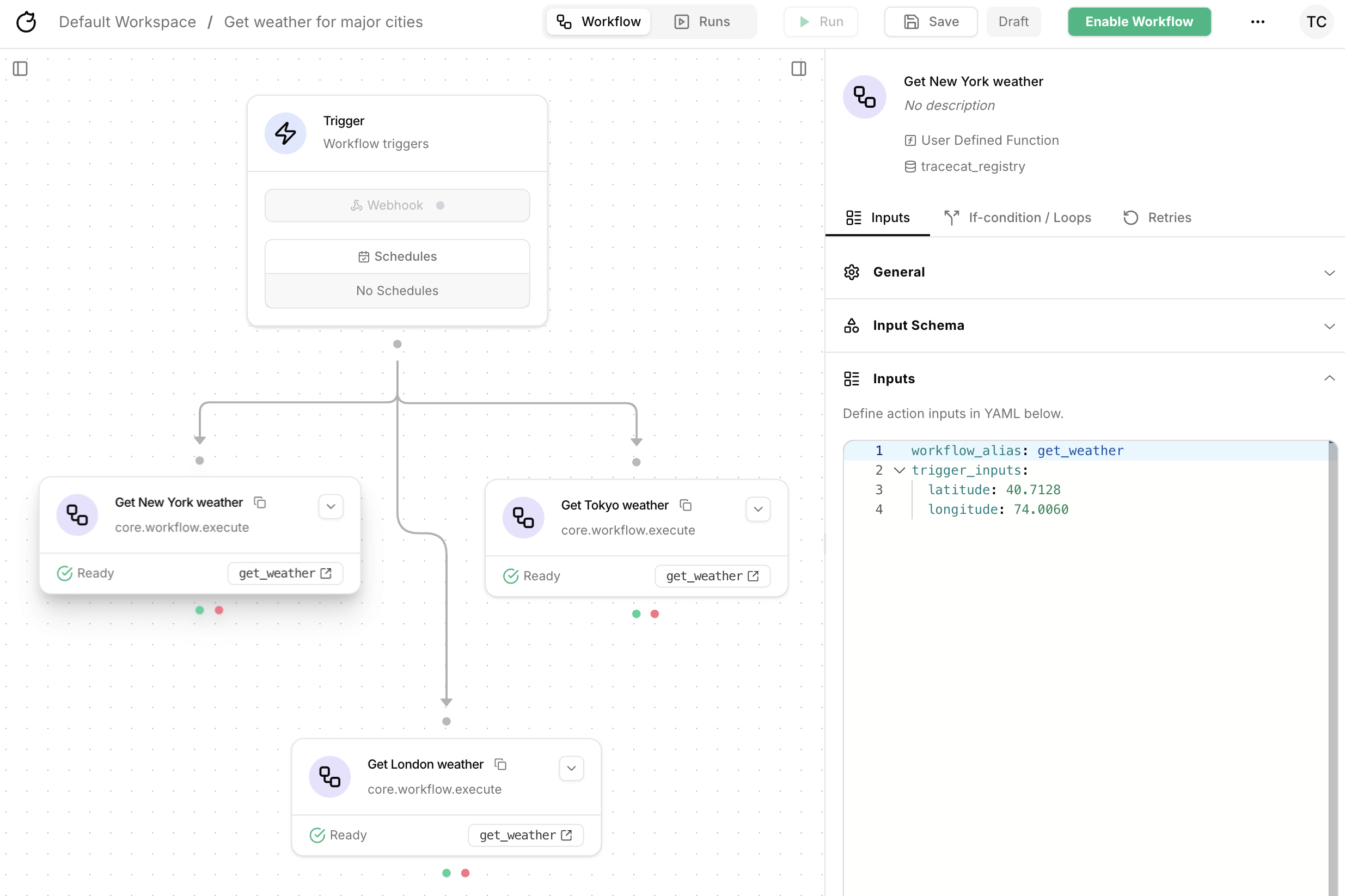
3
Run parent workflow
Run the parent workflow.
Notice in 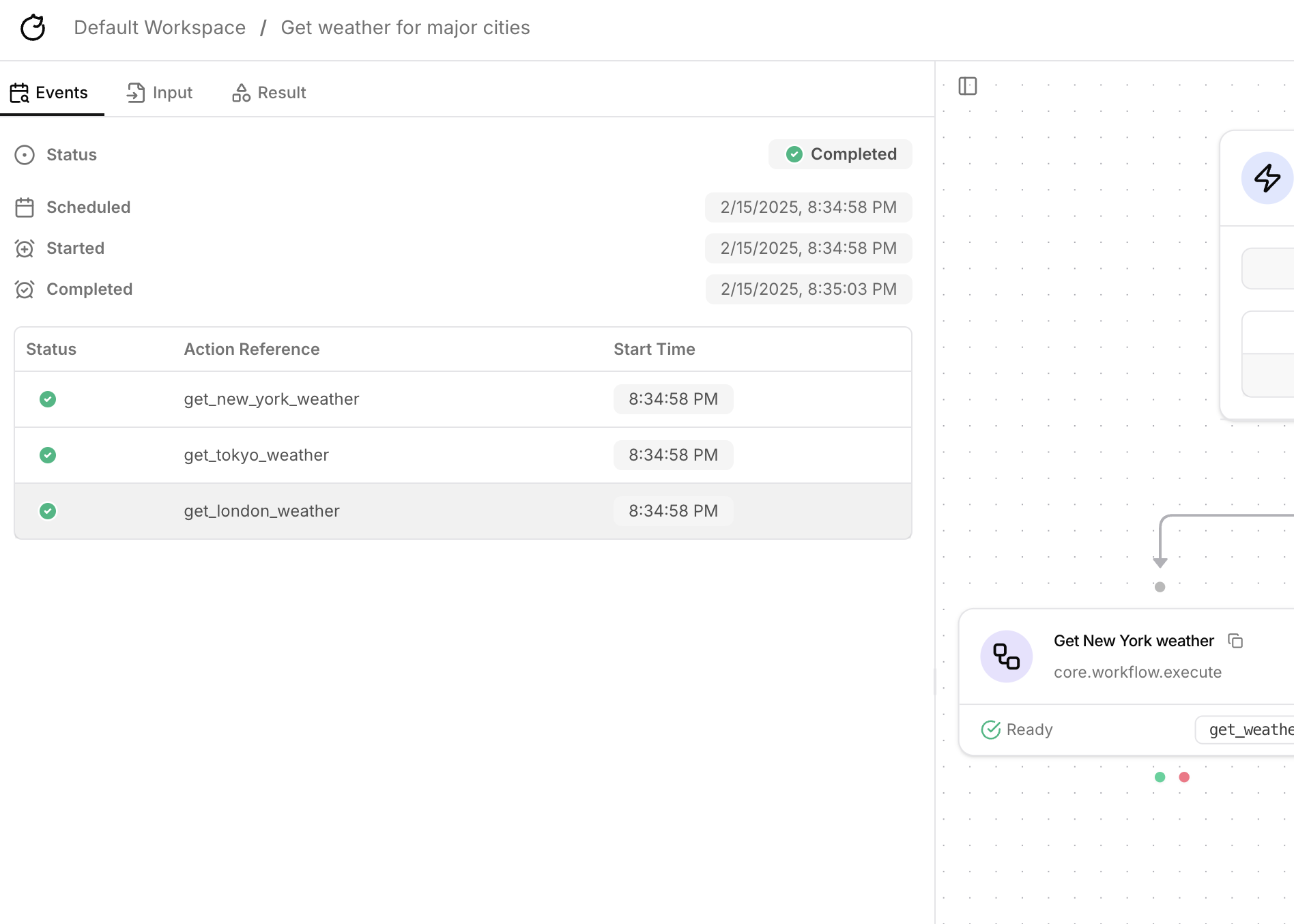
Action result that the child workflow returns the entire workflow context as the output of the parent workflow.
In this next step, we’ll add an Output Schema to the Get weather child workflow to return only the temperature.- Events
- Action input
- Action result
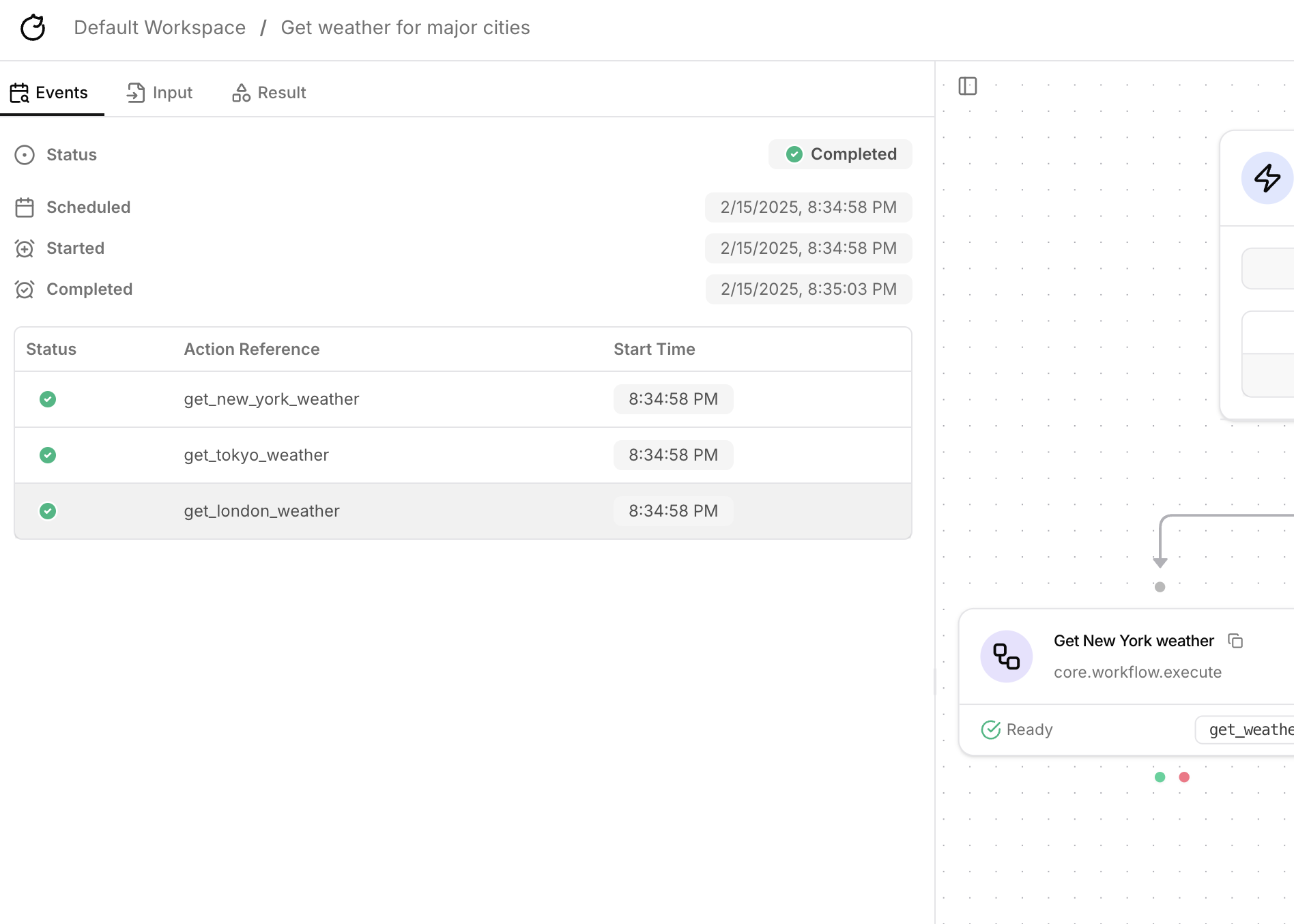
4
Add output schema
Add an 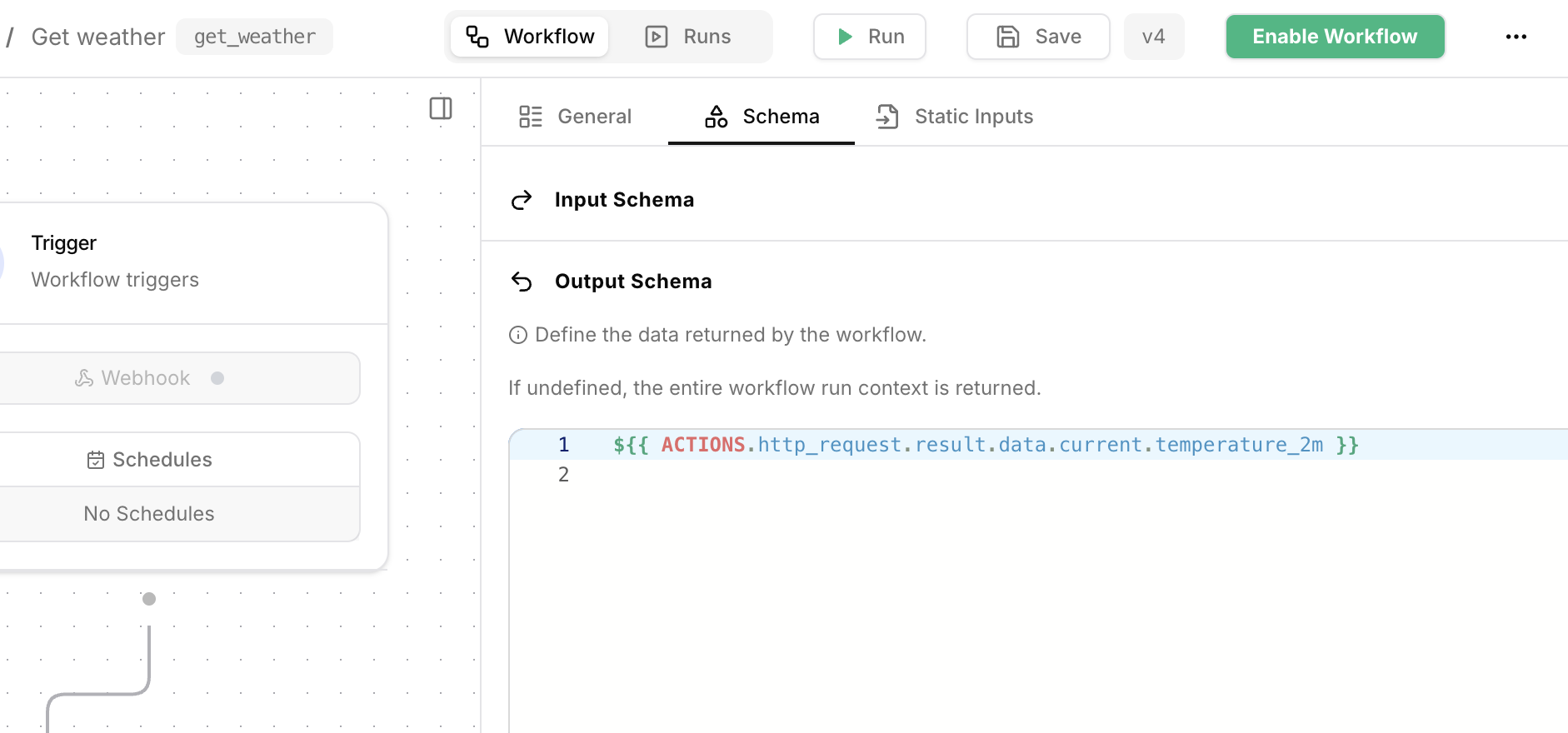
Output Schema to the Get weather workflow.
Configure the Output Schema to return only the temperature.
Save the workflow.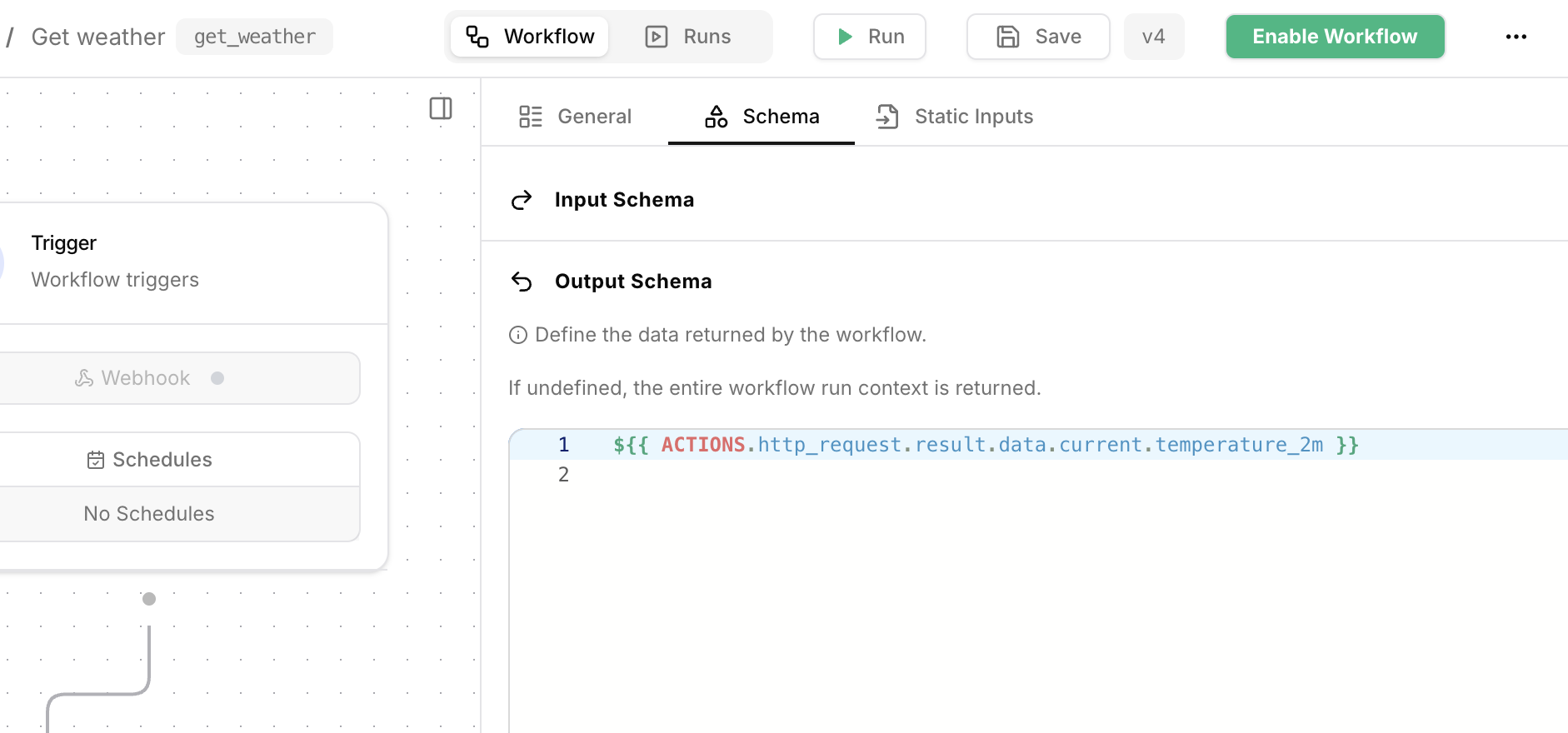
5
Rerun parent workflow
Run the parent workflow again.
Notice in 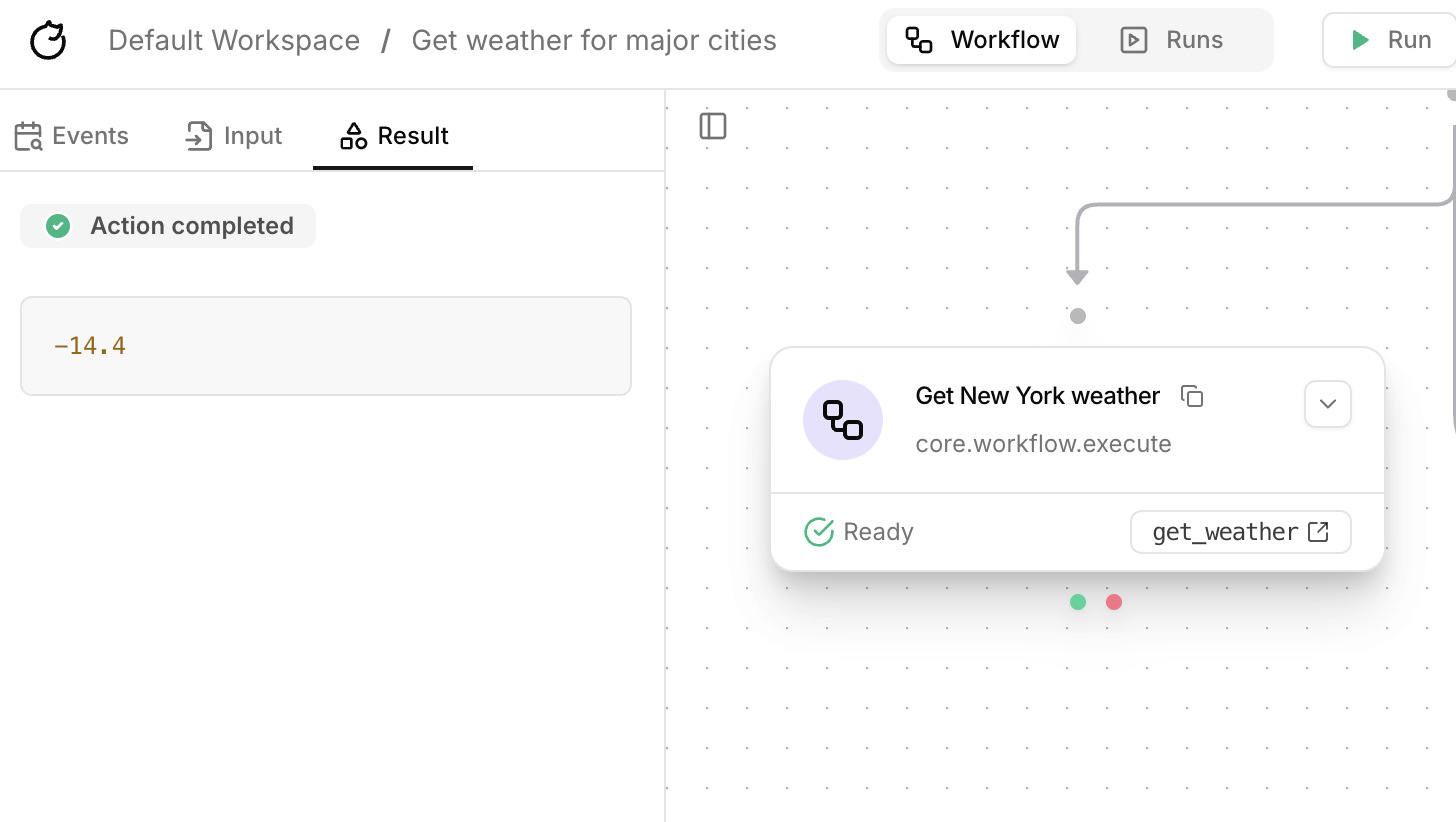
Action result that the child workflow now returns only the temperature.