This deployment has been tested on Ubuntu (22.04 LTS and 24.04 LTS), macOS / RHEL with Docker Desktop, and Windows Linux Subsystem (WSL).
For help with other operating systems, please find us on Discord for support.It you have SELinux installed, you’ll also need to add the
:z suffix to the Caddy volume mount:
./Caddyfile:/etc/caddy/Caddyfile:z in the Docker Compose file.Prerequisites
- Docker version 26.0.0+
- Docker Compose version 2.29.0+
- openssl
Verify Prerequisites
To verify that Docker Compose and Docker are installed on the machine where you plan to install Tracecat, run the following commands.Download Configuration Files
If you’ve deployed Tracecat into an external VM (e.g. AWS EC2, GCP Compute Engine, Azure VM),
you’ll need to set
PUBLIC_APP_URL and PUBLIC_API_URL in the .env file to the IP address or host you are accessing Tracecat from.For example, if you are port forwarding Tracecat from http://localhost (port 80) inside AWS EC2 to http://localhost:8080 on your local machine,
you must set PUBLIC_APP_URL to http://localhost:8080 and PUBLIC_API_URL to http://localhost:8080/api/.Moreover, if you are using a Windows machine, make sure to set PUBLIC_APP_URL to 127.0.0.1 (not localhost).You can set these options when running the env.sh configuration script..env file to run.
We created a helpful shell script to generate the .env file.
Use the commands listed below to download the required configuration files
(env.sh, .env.example) and generate your own .env file.
env.sh, you’ll be prompted to input the following:
- Use production mode? - defaults to
y(useyunless you are a Tracecat developer) - Set
PUBLIC_APP_URLto - defaults tolocalhost - Require PostgreSQL SSL mode? - defaults to
n - Enter email address for the first user (superadmin) - required field
When installing Tracecat on a local workstation, use
localhost or
127.0.0.1 as the IP address. Avoid using 0.0.0.0, as the frontend will
attempt to call 0.0.0.0/api/ to access the backend API, causing connection
issues.Setting production mode to
n changes where Tracecat’s remote repository is installed.
Do not set production mode to n unless you are a Tracecat developer.By default, Tracecat will install the remote repository to the user’s home directory at ~/.local/lib/python3.12/site-packages/.
Setting production mode to y will install the remote repository to the PYTHONUSERBASE directory specified in enviroment variables.Download Caddyfile
Tracecat uses Caddy as a reverse proxy. You’ll need to download the followingCaddyfile to configure this service.
Download Docker Compose File
Start Tracecat
If you want to expose Tracecat on a custom port (default is
80), you can set
PUBLIC_APP_PORT in the .env file. For example, to expose Tracecat UI at
http://localhost:8080, set PUBLIC_APP_PORT=8080 in the .env file.docker-compose.yml and generated .env files are in the same directory.
http://localhost:${PUBLIC_APP_PORT}.
To access the Tracecat GUI, visit http://localhost:${PUBLIC_APP_PORT}.
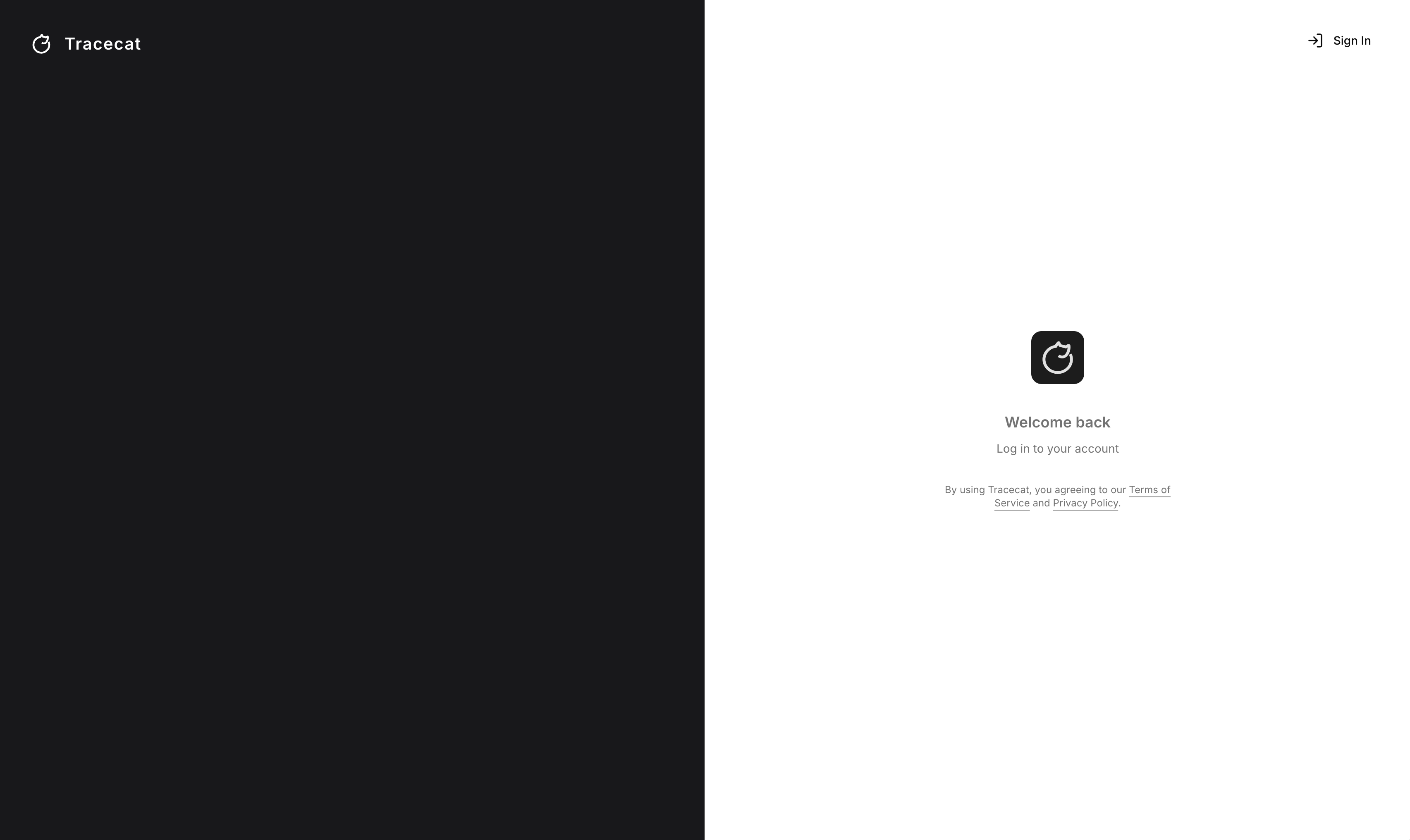
Login
Find out how to configure authentication in Tracecat. View
docs.
env.sh setup can become super admin.
You must sign up using exactly that email address to gain super admin privileges.
To proceed, sign up and create an account with a strong and secure password using the super admin email you configured.
Check out the admin tutorial for more information.
Networking
The following env variables are used to configure external facing network settings for Tracecat:PUBLIC_APP_URL- Tracecat frontend URL.PUBLIC_APP_PORT- Tracecat frontend port.PUBLIC_API_URL- Tracecat API URL.NEXT_PUBLIC_APP_URL- Browser client will use this URL to access the Tracecat frontend.NEXT_PUBLIC_API_URL- Browser client will use this URL to access the Tracecat API.BASE_DOMAIN- Caddy will use this domain to reverse proxy the Tracecat frontend and API. Defaults to:{PUBLIC_APP_PORT}ADDRESS- Caddy will use this address to bind to the network. Defaults to0.0.0.0
INTERNAL_API_URL- Tracecat API URL (defaults tohttp://api:8000)INTERNAL_EXECUTOR_URL- Tracecat executor URL (defaults tohttp://executor:8000)NEXT_SERVER_API_URL- Tracecat API URL (defaults toINTERNAL_API_URL)
Troubleshooting
”Network error” / “Failed to fetch” sign-in page
This error occurs when your browser cannot connect to Tracecat API viaPUBLIC_APP_URL.
Please check the following:
- Do not set
PUBLIC_APP_URLto0.0.0.0. Browsers cannot connect to this address. Uselocalhost,127.0.0.1, or your machine’s actual IP address instead. - WSL users: Do not use
127.0.0.1. Runip addrto find your WSL IP address (usually172.x.x.x) and use that instead. - If you frontend is running on a different machine than the API, set
NEXT_PUBLIC_API_URLto an address your browser can reach. - Run
docker compose psto verify all services are running. - Check the temporal service is healthy. Worker connectivity issues can sometimes affect login.
- View container logs:
docker compose logs apianddocker compose logs temporal. - Check firewall and port forwarding if using a reverse proxy.
Next Steps
- Log into Tracecat and build your first playbook. View quickstart.
- Tracecat comes with basic (email + password) authentication. Find out how to configure other authentication methods. View docs.
- Read inline comments in the generated
.envfile to better understand Tracecat’s configurations. View.env.examplefile.